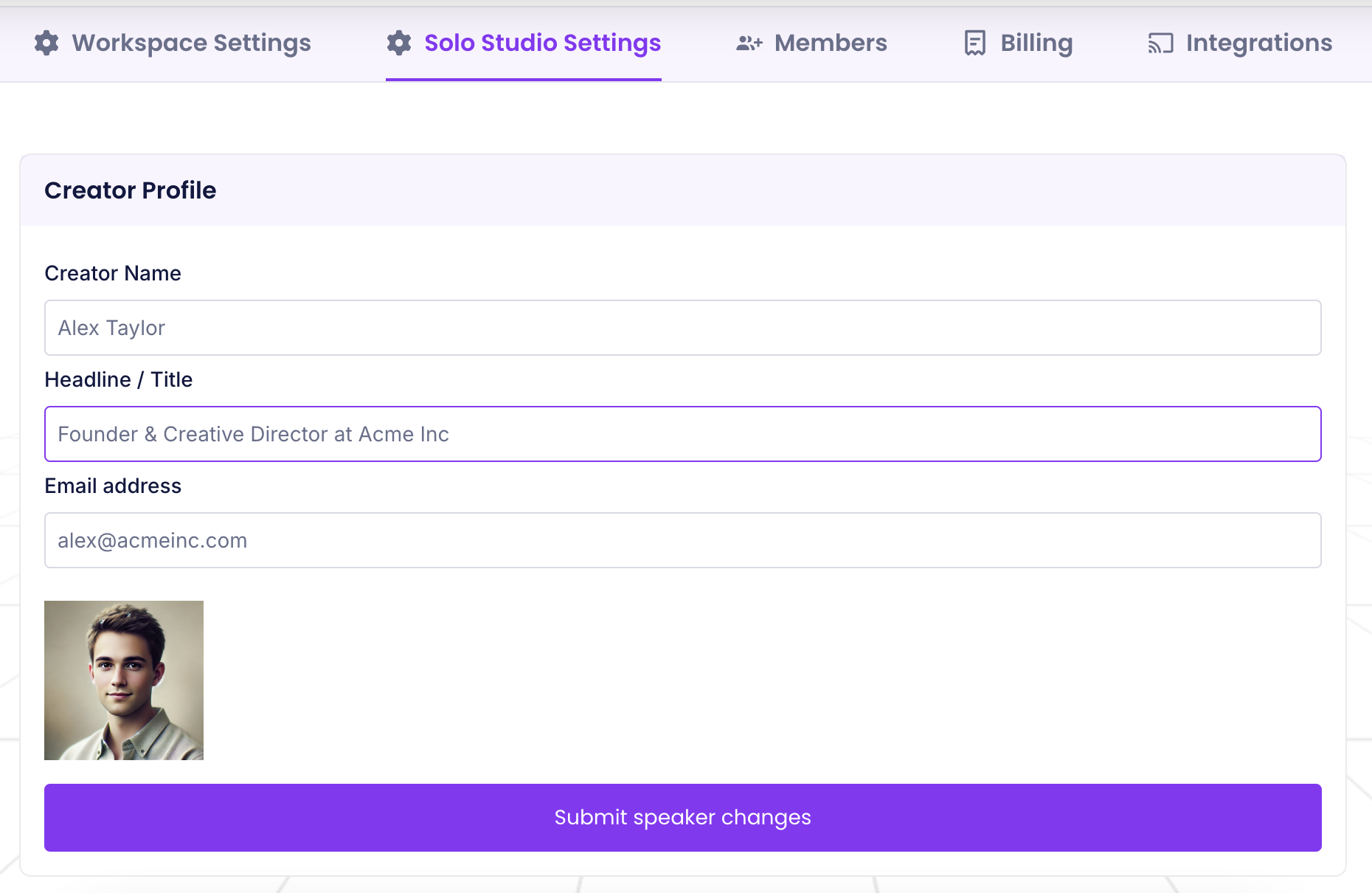Frequently Asked Questions
Discover answers to common questions about Zync Solo Studio! This FAQ guide covers setup, recording tips, and publishing, helping you create videos effortlessly.
Common Questions that come up for Zync Solo Studio
What is the difference between Creator Seat and Marketer Seat?
Creator is the person who is recording the video. The video will have their name embedded in it. They will connect their main LinkedIn / Youtube channels. If you want to have multiple people create content you will have to create separate workspace for eachYou can create it all under one account and you can shift between them seamlessly within the app Here's how you will shift workspaces (http://support.zync.ai/article/shifting-workspaces)
Marketer Seats are for adding others who might help you in your video production journey. This could be a social media marketer who helps Schedule and Publishes your social media posts. This could be a SEO expert who will identify the right topics that you should be creating content on and will cue up your video sessions and video scripts. This could be a Video editor who could download this video and make enhancements to it. This could be a Virtual Assistant who will help schedule your different sessions.
1 Workspace = 1 Creator = 1 License / Subscription = 1 Youtube Account = 1 LinkedIn account.
We don't allow multiple creators per workspace.
How to delete a session / video?
You can delete a session in the Session Detail page. There's a button to delete.
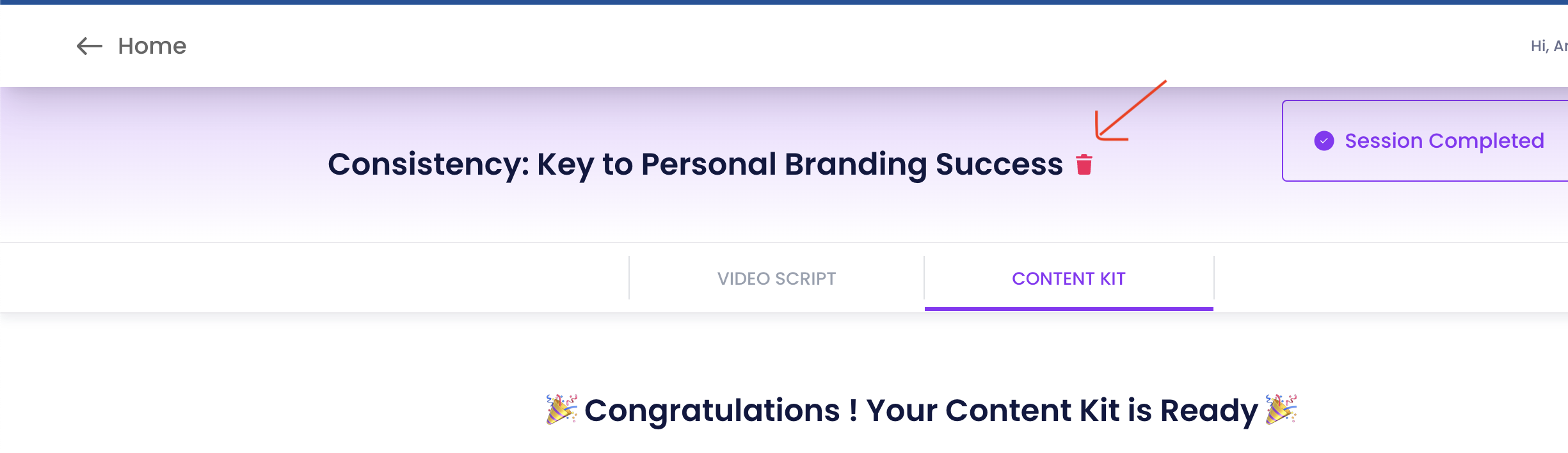
Please note that even if you delete a session, that session will count towards your monthly credit (if applicable in your tier).
What devices and browsers are supported for Zync ?
Here are the supported browsers and devices:
For now, we do not support mobile for Podcast Studio.
Devices: Desktop
Browsers:Chrome, Safari, Microsoft Edge, Firefox
Note: We have noticed issues with users who have had older versions of browsers so please make sure to update your browser to its newest version.
I registered for Zync but I did not receive the "Complete Registration" email. What's going on ?
Please check the spam folder in case it landed there. And if it did, please mark this as "Not Spam" so all future emails land in your inbox.
If you're still not seeing the email, send us your details to support@zync.ai and we will resolve this for you.
I have multiple people in the team and I want to add them as creators on my account. How do I do it?
Unfortunately, you need to have 1 separate workspace for every creator and each workspace has its own subscription. You cannot have multiple creators in one workspace.
If you made a mistake with your creator you can always change that in the Seattings > Solo Studio Settings > Creator Profile