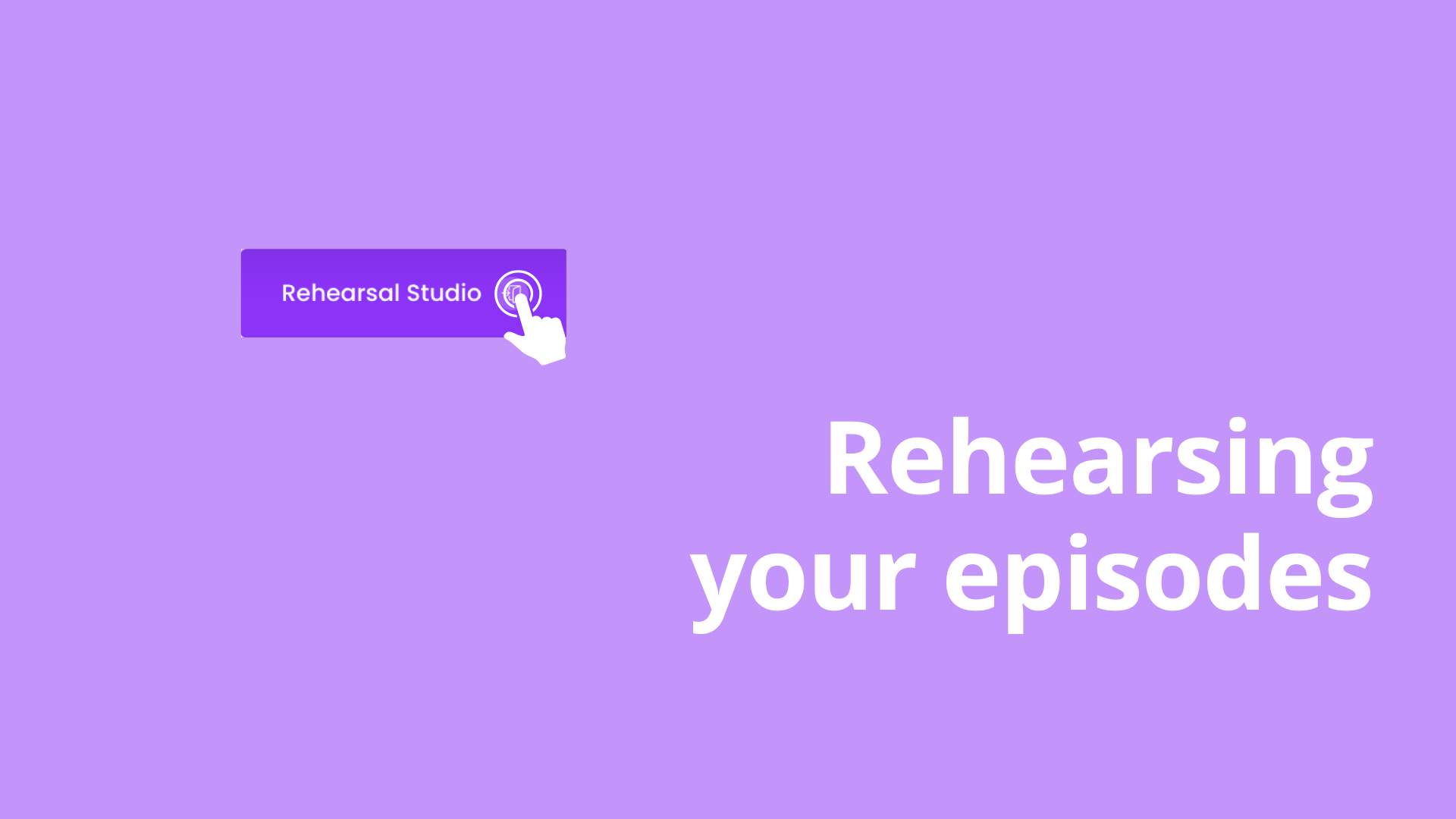Inviting your guest speaker
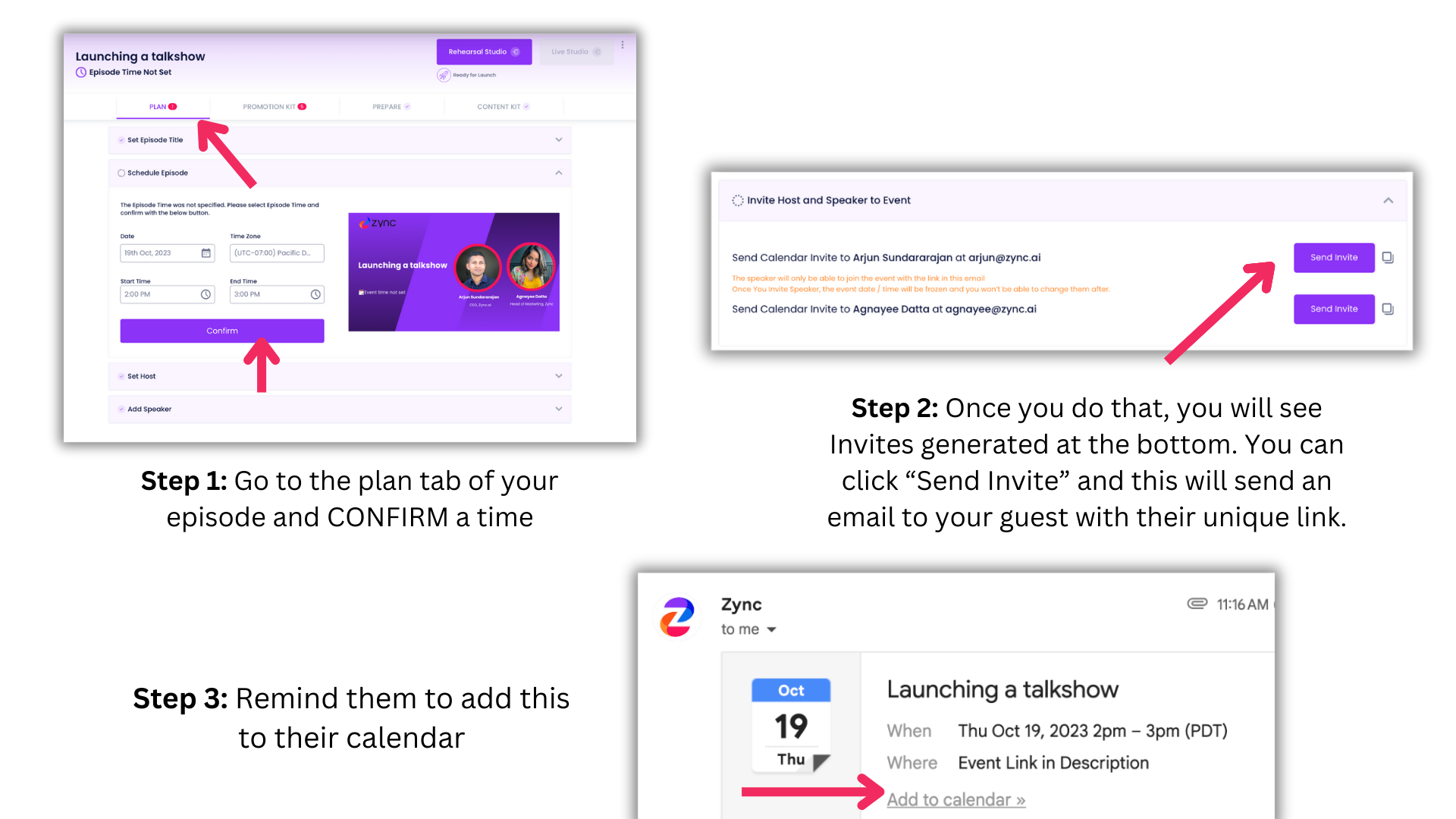
Inviting Your Guest Speaker To Your Episode
Sending invites to your guest from Zync is CRITICAL. The invite will contain their unique link to join your episode as a Guest Speaker. They can also use this link to join Rehearsals. Here's how to send an invite from Zync:
Step 1: Go to the "Plan" tab of your episode and confirm a time (if you haven't)
Step 2: Once you confirm the time, a new section will appear at the bottom with Invite links
Step 3: Simply click on 'Send Invite' and this will send an email invite with the link to your guest speaker (you can also copy the link by clicking on the icon next to the button)
Step 4: Check with your guest that they received the invite, and remind them to "Add to calendar"
Step 5: If for any reason, they loose the invite or forget to add to calendar, you can copy the link (by clicking on the icon next to the button) and send it to them
Note:
Up next